Install Adobe Lightroom application from the Google Play, it’s free.
Find suitable preset, tap ‘Get/Open’ button. Choose purchase options you prefer. Then you’ll see
message "Adding photo to All Photos album". It means preset already added to Lightroom.

Run Lightroom and open "Recently Added" folder. Find and open added preset. In the upper right corner
tap  button and choose ‘Copy
Settings’ (now your preset settings are saved).
button and choose ‘Copy
Settings’ (now your preset settings are saved).
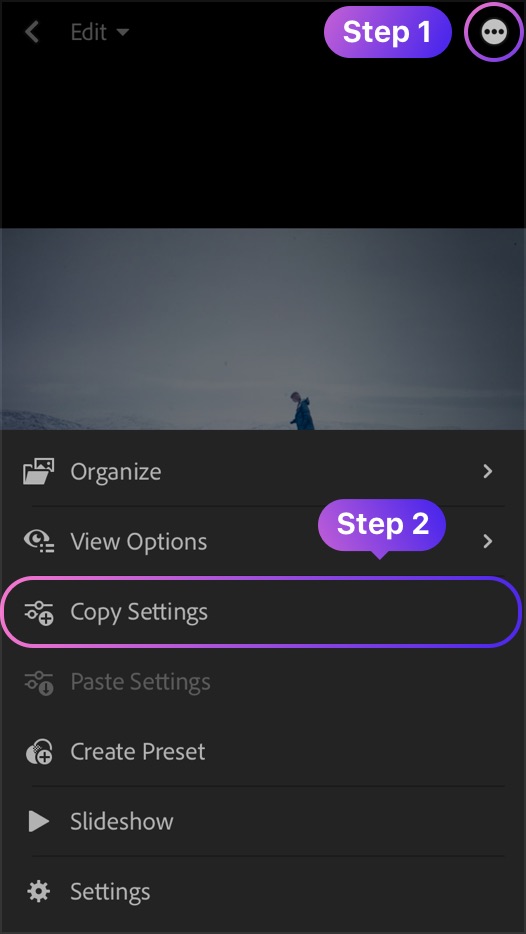
Install Adobe Lightroom application from the App Store, it’s free.
Find suitable preset, tap ‘Get/Open’ button. Choose purchase options you prefer. Then find and tap
‘Copy to Lightroom’.
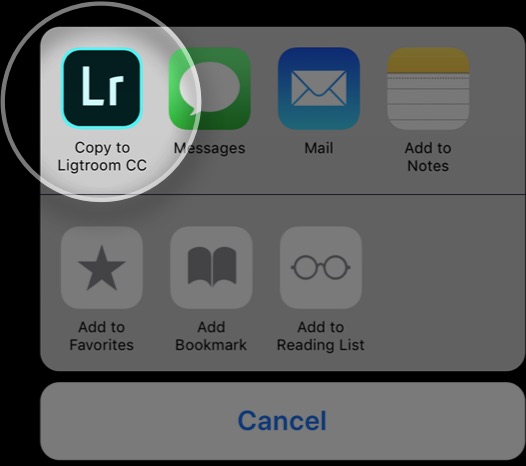
Preset will be opened in Lightroom application. In the upper right corner tap  button and choose ‘Copy Settings’
(now your preset settings are saved).
button and choose ‘Copy Settings’
(now your preset settings are saved).
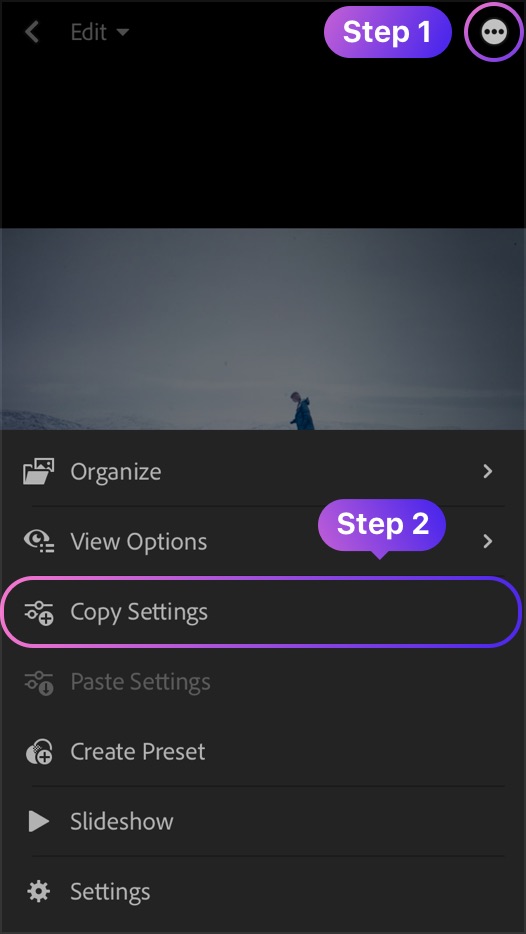
In the upper left corner tap "back" button  . Then in the bottom right corner tap
. Then in the bottom right corner tap  button and add photo that you want to apply preset
settings.
button and add photo that you want to apply preset
settings.

When photo is added, in the upper right corner tap  button and choose Paste Settings’. Congratulation, your preset has
applied! Not all preset settings can suit to defined photos. Change preset settings to get photo you
like most.
button and choose Paste Settings’. Congratulation, your preset has
applied! Not all preset settings can suit to defined photos. Change preset settings to get photo you
like most.
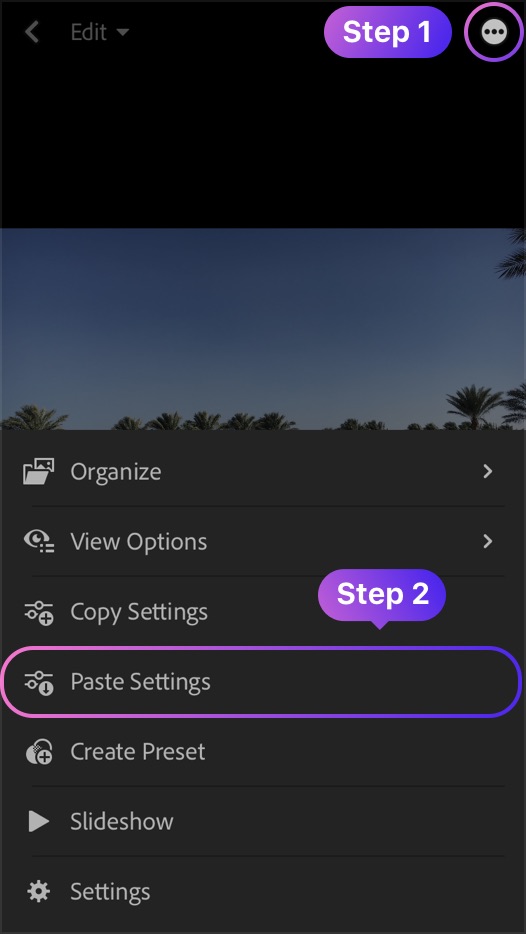
In the upper right corner tap "share" button  and save photo with applied preset settings to ‘Camera Roll’ or
choose other available options.
and save photo with applied preset settings to ‘Camera Roll’ or
choose other available options.
Note
Your preset is shown DNG caption.